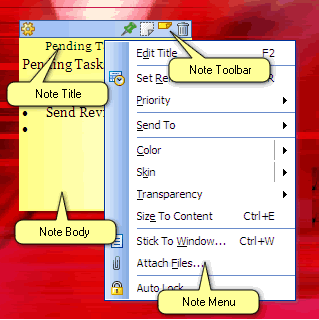NoteZilla Help
Writing Your First Note
Creating a sticky note
Left click on the NoteZilla icon
![]() in
the Windows taskbar (next to the clock) and choose New
Note from the menu to create a new sticky note.
in
the Windows taskbar (next to the clock) and choose New
Note from the menu to create a new sticky note.
A sticky note appears on your Windows Desktop (see picture below).
Right clicking on the Note Title or Note Toolbar pops up the Note Menu .
|
|
|
Sticky Note |
Type your tasks, an appointment or a memo inside this note. You will notice
that as you type inside the note, the title of the note automatically
changes to the first sentence that you type. This is the default setting. To
specify a different title, you can press F2 or right click on the
note title and
choose Edit Title from the menu.
Setting a reminder
To set a reminder, right click on the note title and choose Set Reminder. For faster access, use the shortcut key Ctrl+R.
Positioning the sticky note
You can change the position of the sticky note by simply holding the left mouse button on the note toolbar (or the note title) and dragging it to a different location on desktop.
Accessing the sticky note
The sticky note
that you created on the desktop may be overlapped by other program windows.
You may need to access it again for viewing or editing. To view the note,
left click on NoteZilla icon
![]() and choose Bring
Notes On Top. For faster access, you can use the hotkey Ctrl+Shift+T.
This hotkey is configurable using
Preferences.
and choose Bring
Notes On Top. For faster access, you can use the hotkey Ctrl+Shift+T.
This hotkey is configurable using
Preferences.
|
Copyright © 2000-2007 Conceptworld Corporation. All Rights Reserved |